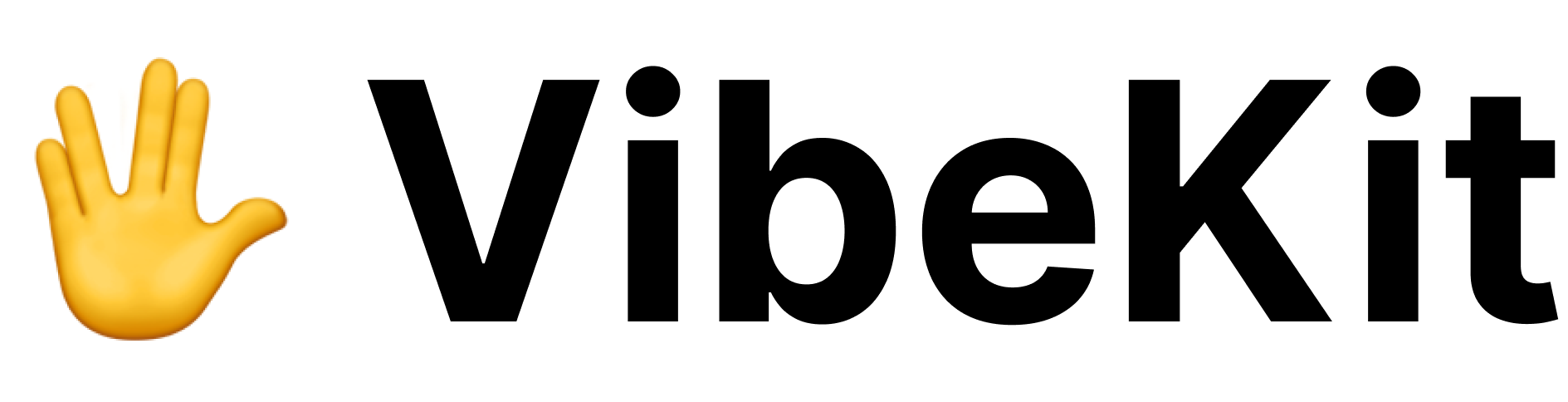Prerequisites
Before installing the VibeKit CLI, ensure you have:- Node.js version 18.0.0 or higher
- npm or yarn package manager
- Docker installed and running (optional, for maximum security)
- Claude Code CLI or Gemini CLI for the agents you want to use
Installation Methods
Global Installation (Recommended)
Installing globally makes thevibekit command available system-wide:
Project Installation
For project-specific installations:Using npx (No Installation)
Run commands without installing:Verify Installation
After installation, verify that the CLI is working:Post-Installation Setup
1. Install Required Agents
Install the coding agents you want to use:2. Configure Environment Variables
Set up your API keys:~/.bashrc, ~/.zshrc):
3. Configure Settings (Optional)
Run the settings interface to configure VibeKit:- Enable/disable Docker sandbox
- Configure proxy server settings
- Enable/disable analytics
- Set up global aliases
4. Docker Setup (Optional)
For maximum security, ensure Docker is running:Troubleshooting Installation
Command Not Found
Ifvibekit command is not found after global installation:
- npm
- yarn
Permission Errors
If you encounter permission errors during global installation:Docker Not Running (Optional)
If you want to use Docker sandbox and see Docker-related errors:Agent Not Found
If you see “command not found” errors for Claude or Gemini:Platform-Specific Notes
macOS
- Docker Desktop is recommended
- May need to grant terminal permissions for Docker
- Homebrew users can install Node.js with
brew install node
Linux
- Add your user to the docker group:
sudo usermod -aG docker $USER - Log out and back in for group changes to take effect
- Some distributions may require
sudofor global npm installs
Windows
- Use WSL2 for best compatibility
- Docker Desktop with WSL2 backend is recommended
- Run commands in WSL2 terminal, not Command Prompt
Updating the CLI
To update to the latest version:Uninstalling
To remove the CLI:Next Steps
After installation, you’re ready to:- Configure settings with
vibekit - Run your first agent with
vibekit claude "Hello world" - Set up monitoring with
vibekit dashboard